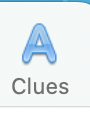Publishing a Puzzle
In the publish window you can view, edit, export and print your puzzle. In addition, you can enter clues for the
words in the grid.
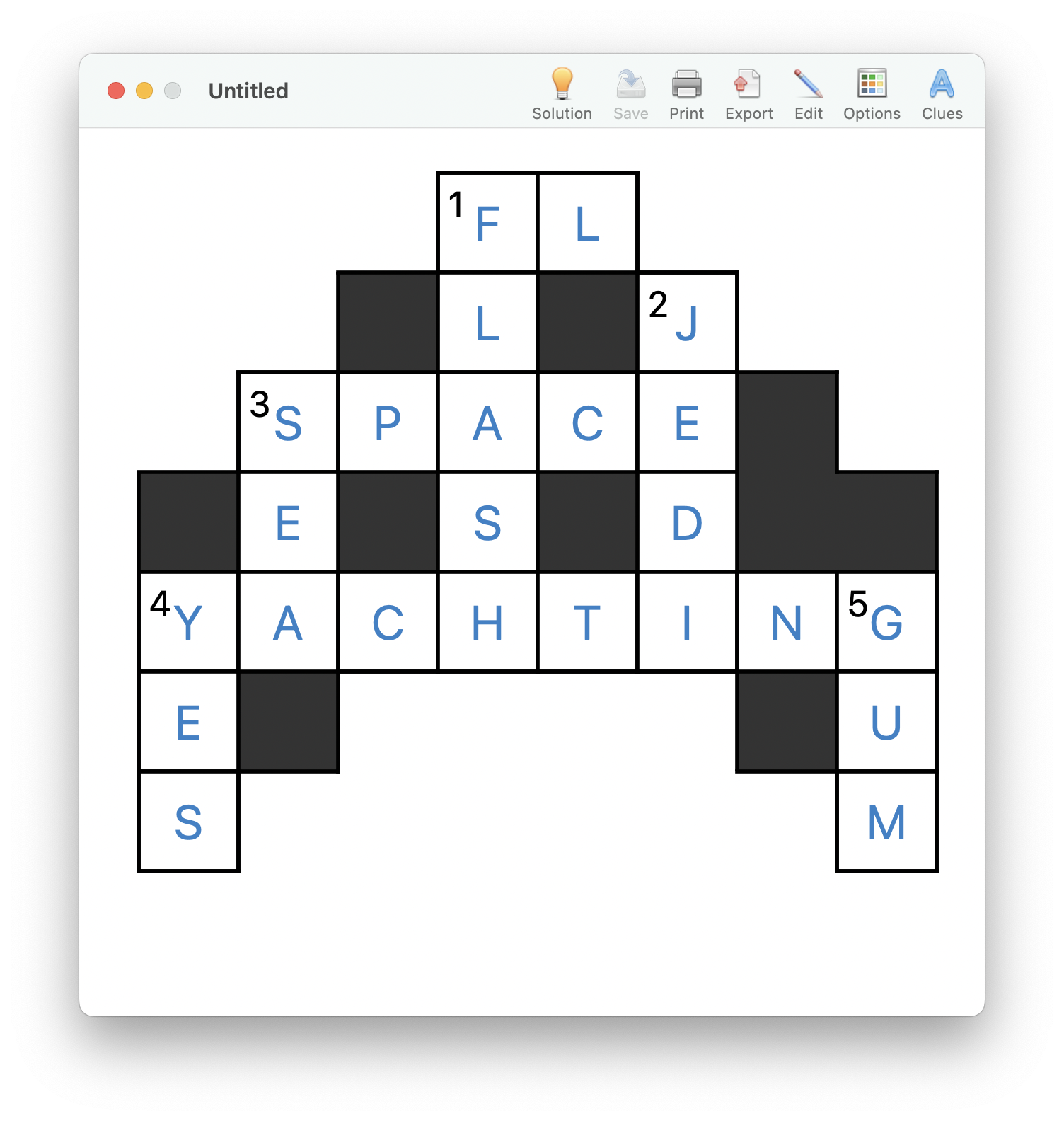
-
Toggle displaying the puzzle solution
Pushing the Solution toolbar button, you can show and hide the solution to the puzzle.
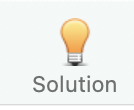
-
Print the puzzle
Pushing the Print toolbar button, you can print the puzzle using the MacOS print system.
-
Export your puzzle
Pushing the Export toolbar button, you can export your puzzle to an image, a web site, or AcrossLite PUZ format (Crosswords only).
Publishing to an image allows you to add your puzzle to a custom or exisiting document.
You can also drag the puzzle from the publish window to Pages, Mail, TextEdit, Notes, Keynote, or Microsoft Word.
Publishing to the web uploads your puzzles to www.crosswordstudio.app, and a link can be used to play your puzzle on the internet.
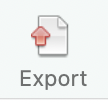
-
Edit the puzzle grid
Pushing the Edit toolbar button, the grid editor will appear, alowing you to make manual changes to the puzzle grid (add, remove and block cells and change letters).
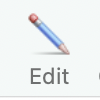
-
Edit the puzzle title, colors, fonts and more
Pushing the Options toolbar button, a panel will appear offering options to edit the puzzle title, colors, fonts and other visual properties. Read more about editing colors.
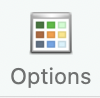
-
Add and edit clues
Pushing the Clues toolbar button, a dialog will appear allowing you to add clues for each word in the puzzle grid. You can import clues from a csv file, and export clues to a csv file. You can also copy the csv data to the clipboard and paste into another document.